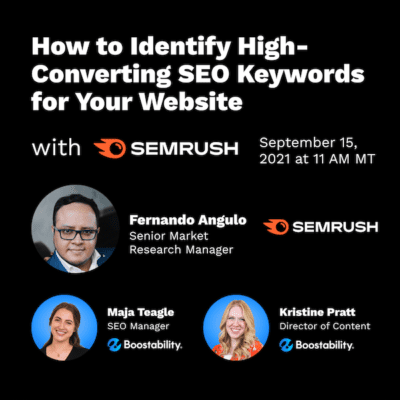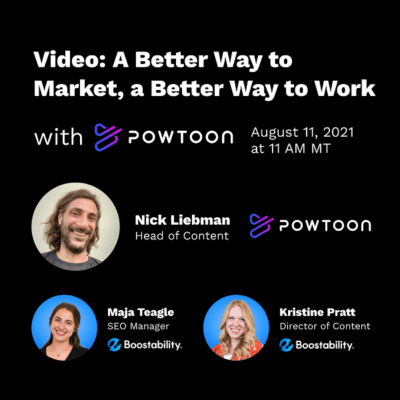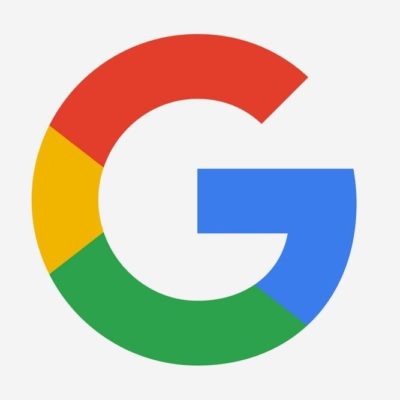Are you ready to install a conversion pixel or tracking code on your website in order to allow Facebook to know who visits your site?
Before you get started, let’s discuss how conversion pixels work.
When a visitor comes to your website, even not directly from Facebook, a conversion pixel can tack him or her. A tracking pixel is a tiny piece of computer code, or “cookie.” A tracking pixel specific for Facebook will report a user’s visit back to Facebook.
If Facebook can align a unique visit with someone that is a Facebook member, they can pull on the vast wealth of knowledge that’s stored in each user’s Facebook account. That includes the important demographic information Facebook gathers about each of their members. That ultimately helps you understand more about your customer base and create custom audiences for your media and products.
In the past, Facebook’s tracking pixel was a little wonky and you needed to have a unique pixel for every page you wanted to track in order for it to work in the best way possible. However, like most other tracking sites (Google Analytics, remarketing sites, etc.), all the code has to say is, “Track users to this page of my website (enter URL).” As long as the right tracking pixel exists on that page, the specific audience you have created collects your user as a member.
First, let’s go over how you can create a tracking pixel with Facebook. Next, we’ll discuss how to install that pixel on your website.
To create your conversion pixel:
1. Navigate to this page: https://www.facebook.com/ads/manager/pixel/conversion_pixel
If you do not yet have a Facebook pixel, you’ll see something like this:
![]()
2. Click “Create Conversion” near top left of your screen and you’ll see this pop-up:
![]()
3. Follow the steps to create a pixel based off your standard events or custom conversions.
Don’t be afraid to break anything! Click around each choice to determine what will work best for you. If it doesn’t make much sense, give your web administrator access to create pixels and install them on your website for you.
To install Facebook pixels:
- Choose whether you want to add it to your website yourself or send it to your web developer.
- Copy and paste the JavaScript from the pixel you’ve created. Add it between the “and” tags on the web page you wish to track for conversions. For example, this may be ALL pages of your website. Or, it could be specific pages like the homepage, your blog homepage, and a pricing page.
- Or, if you’d like your web developer to install the tracking pixel, go to the conversion tracking tab of your Ads Manager here: https://www.facebook.com/ads/manager/pixel/conversion_pixel
- Hover over the Pixel Name you want to send to someone.
- Click the email icon next to the name.
- Add the email address of the person you’d like to install the pixel for you.
- Click Send.
Custom audiences created with email addresses and phone numbers are additional great tools. To learn more about uploading a custom audience to Facebook visit this link here.