Google Introduces Its Scariest and Coolest Dashboard Yet
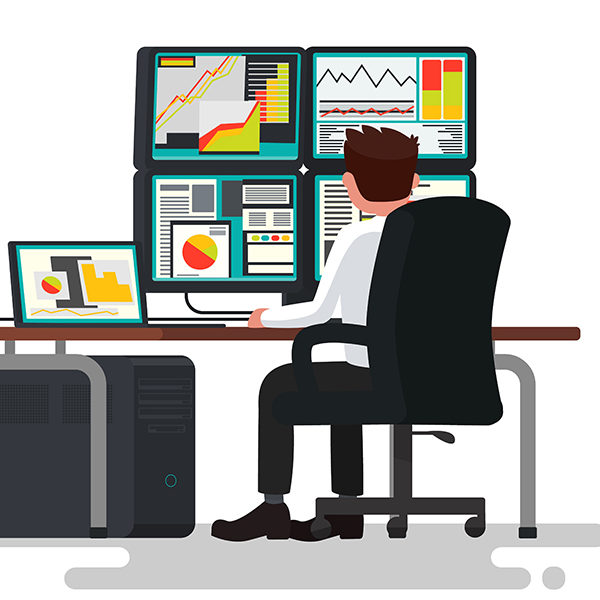
I know it’s only June, but I just checked out Google’s new “My Account” and now the song “Santa Clause Is Coming to Town” is stuck in my head. Except that Google has already been to town—and they know if I’ve been sleeping or awake and if I’ve been bad or good.
Whether it’s where you’ve gone, searches you’ve conducted, or your voice commands, Google is capable of tracking and storing a lot of your personal information. If that troubles you, the good news is that you will probably find My Accounts to be very useful. If that doesn’t trouble you, the good news is that you will probably find My Accounts to be extremely fascinating.
The primary purpose of My Account is to “give you quick access to the settings and tools that let you safeguard your data, protect your privacy, and decide how your information can make Google tools and services work better for you.” In other words, the My Account dashboard breaks down into three major sections: Sign-in & security, Personal info & privacy, and Account preferences. Although what those sections should really be called are: the convenient one, the cool one, and the one you’re used to. Let’s take a closer look at the capabilities of each component.
Sign-In & Security (The Convenient One)
Your private information won’t stay very private if it isn’t secure, so this component is basically exactly what it sounds like; however, it probably has more detailed features than you might have initially guessed. For instance, you can easily turn on a 2-step verification process for your sign-ins or manage your security alerts settings. You can even see all of the devices associated with your account.
It also has two of the most convenient and useful tools I’ve ever seen. In one easy location, you can see all of the apps you have connected to your Google account, and all of the saved passwords connected to your account. If you have saved passwords (i.e. if you’re a human being living in the 21st century), you’ll probably see that you have a lot of these. I personally had way more than I realized, and the fact that I can manage them all from one location is particularly convenient.
Personal Info & Privacy (The Cool One)
In addition to your basic personal information, you can manage and view your entire account history of searching, browsing, places you’ve gone, information from devices, voice searches or commands, and YouTube activity. Yeah. All of it. So basically, Google probably knows you better than anyone. If that’s too much for you to handle or it’s making your significant other jealous, you have the option to pause any of this tracking with a simple toggle switch.
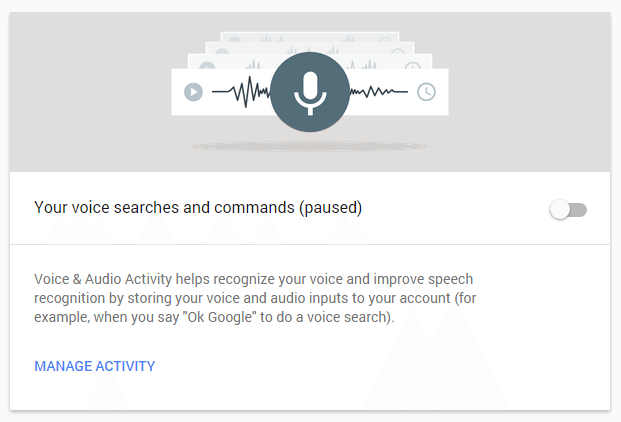
But wait, there’s more! You can also manage your ad settings from here. Either this section will terrify you, or you’ll think it’s the coolest thing you’ve ever seen. Or both. The ad settings section will give you a breakdown of all the information that determines what kind of advertisements are served to you. This includes factors like your sex, age, languages, and interests. In my case, Google seemed to think that I spoke Finnish, so I deleted that option. While you can edit all of the information, I would like to focus on the interests section in particular.
Your interests break down into two types: interests based on your previous activity on Google and interests based on websites that you’ve visited. Here’s an example of some of my interests based on websites I’ve visited:
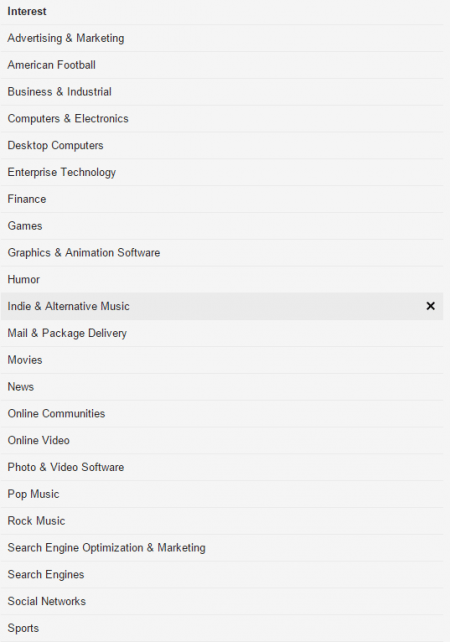
You can easily click the x next to any interest to remove it. While I was pretty impressed how well Google had my interests pegged, deleting interests proved to be a very useful feature for the previous activity interests. For instance, I had a listed interest for “Gangs and Organized Crime”. While this kind of made me feel like some kind of boss out of the Oceans movies, it’s also completely untrue. Incidentally, it was also completely untrue when I saw a listed interest for “Dolls & Accessories” (so what if I played with Cabbage Patch babies as a kid—does Google know that?!). Suffice it to say, you’ll probably have a few interests that you’ll want to delete—and you can do so very easily. You can also choose to opt out of interest-based ads entirely.
Last but not least, the Personal info & privacy section allows you to view all of your recent activity (like docs and emails that you’ve saved), manage product settings, and control any content from sources like bookmarks, calendars, or YouTube.
Account Preferences (The One You’re Used to)
This is your one stop shop for usability settings like your language, drive storage, and accessibility. You can also delete accounts or services from this section and you can even remove YouTube content. Like the rest of My Account, I found this section to be very user-friendly and easy to navigate.
I haven’t even begun to touch on all of the useful features found under My Account, but it’s worth looking into for yourself. As mentioned, you will be pleasantly surprised to find how useful and intuitive it is.

wOW !! this is a lot of information but very helpful. I will need to start plating around and trying to understand how this works. When I think I already know how to use cool apps and stuff then Google release new things !
Yeah check it out! It’s really intuitive so it won’t take you long to pick up 🙂
I sure will ! specially because it will be cool to storage all my passwords haha instead of trying to remember them
The ad settings is so awesome! I have linked accounts between my personal and work emails, so Google will advertise for me at home based on things I am searching for work. Things like standing desk chairs or couches for offices. It was so nice to be able to change that setting and stop seeing such pointless ads from a search two months earlier at work.
Seriously. I sat there going through each listed interest under the ads settings – it was so fascinating to me. And so many ads made so much more sense haha.
If it makes things easier and more secure, I’m happy with it…I think…
@jamisonmichaelfurr:disqus I’m afraid… so afraid. What does Google know about me? Do I even want to know what they know about me? 🙂 I have yet to click the button to view my account.
They know a lot 🙂 I personally found it more fascinating than scary though – good news is that either way you can delete or edit a lot of what they know about you if you want so you don’t need to be afraid anymore 🙂
Deleting and editing doesn’t make it go away 😉
Haha I guess that’s true. You could opt out of interest based ads though and just live in blissful ignorance I suppose 🙂 haha. I’d rather at least see ads I might be interested in though.
I find it incredibly frustrating. I login to get to adwords or analytics and get stuck on this page with no apparent way out. Does anyone know how to move on from this page?
Fred, sorry to hear that you’re having that problem. I just tried it with Analytics and did not have that problem. Are you signing in at google.com/analytics? If so, you’re right that is a very weird and frustrating problem. Could you attach some screenshots of what you’re seeing?
Attached is a series of screenshots and an explanation. After opening anaytics and signing in how do I get from here back to analytics without closing browser and opening a new window?
Once in Chrome, try opening a new incognito window (Ctrl+Shift+N), going to google.com/analytics, and signing in that way.
Finally got in. Our passwords are auto generated so a real pain to have to find it to log in with private window. Everyone here seems to like it but what is the logic behind a window opening in Google that is a dead end and takes you nowhere?
Glad you finally got in! I think if other people on here were experiencing the same issue that you were, they also probably wouldn’t like it – I know I wouldn’t 🙂 Fortunately, it doesn’t seem to be a widespread problem. My guess is that maybe you’re issue is based on having multiple accounts all signed in at the same time?
It’s cool to have all these customized settings at our disposal, but it’s getting harder and harder to pull up an unbiased page of search results. I’m not always looking for a nearby business/product/service, you know? Especially when it comes to academic research, having access to unfiltered search results is valuable. Fortunately, you can turn a lot of these settings off in the dashboard 🙂
This was really helpful! Thanks for breaking it down and keeping it simple. I think this is a great new feature for Google.
Glad it was helpful for you!