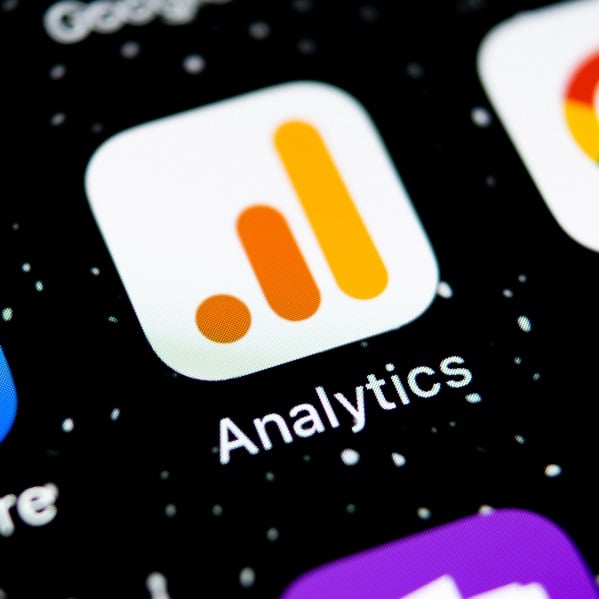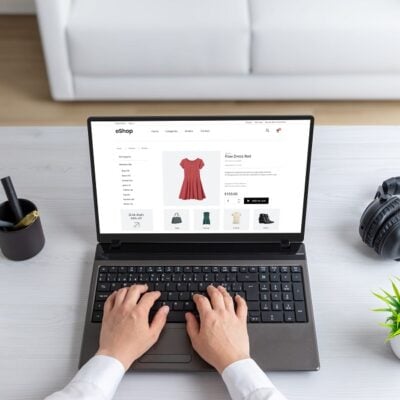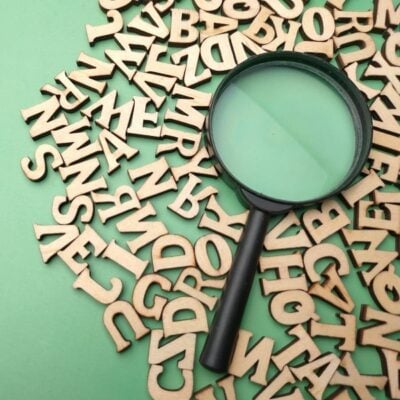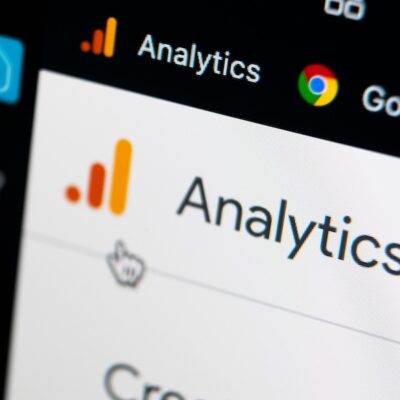This article was originally published September 2019 but was updated November 21st, 2022.
Understanding data is one of the most valuable skills marketers can have in today’s digital world. Tracking and analyzing data like website traffic and conversion rates allows you to see what you’re doing right and where you can improve. Keeping up with this regularly means you can stay digitally relevant and change your approach to meet goals.
Of course, organizing and analyzing this data requires specific software. Fortunately, Google Analytics is a free app that’s easy to set up. In fact, Google Analytics is used by 55% of all websites. It has a range of options, including customizable reports, to help you personalize your dashboard. If you’ve implemented Google Analytics but not sure where to start, this article will go over how to interpret Google Analytics outlined in 4 steps. Let’s jump in!
Why is it Important to Understand Google Analytics?
Understanding how to interpret Google Analytics is the first step to understanding how to acquire more customers. Yes, the platform tracks users and traffic but more importantly, it can provide real data into acquisition and conversion tracking. This means you will better understand what sort of elements on your website convert everyday website visitors into real customers.
Although the system is fairly user-friendly, it can be difficult to understand Google Analytics at first. This may be especially true for small business owners, who often singlehandedly fill roles that would be departments in larger organizations. However, you don’t need to be an expert to get the most out of this app. With a solid understanding of the basics and a little experience, you can make this amazing tool work for you.
How to Interpret Google Analytics Outlined in 4 Steps
Google Analytics has recently shifted from their universal analytics platform to GA4. GA4 is designed to create a more seamless experience for users looking for data on both applications and websites. Some of the reporting information and terms may look different. Remember, learning how to interpret Google Analytics is key to understanding the effectiveness of your website.
Step #1: Learn the Important Terms
The world of digital marketing has quite a bit of jargon, some of which you’ll need to learn to understand Google Analytics. These terms appear on the dashboard and in reports.
There are two types of terms you need to know. The first relates to the app itself: the names of different pages and resources that you’ll be using. Here are a few important ones:
- Advanced Segments: These are more specific sets of data you can look at in detail.
- Annotations: Annotations are notes you can leave on charts.
- Dashboard: This describes a one-page view of your analytics. These are customizable and you can have more than one.
- Event Tracking: This feature allows you to track a variety of user actions on your site.
- Filters: You can narrow the data you’re looking at using filters to pull information based on criteria you set.
- Inpage Analytics: This feature allows you to view your site and Google Analytics at the same time.
- Intelligence Events: These are alerts to let you know of any unusual activity in your data, such as dips and spikes.
- Variables: This describes a metric that Google Analytics doesn’t automatically record but you want to track.
The second type of term is specifically about SEO, site traffic and other metrics Google Analytics measures. Here are a few of the most commonly used ones:
- Bounce Rate: This is when a site visitor leaves without taking any meaningful actions.
- Engagement Rate: This describes how much time visitors spend on your website.
- Visitor Flow: This term describes how users navigate through your website. Using Google Analytics allows you to see which pages users visit in what order.
As you continue using Google Analytics, this jargon should gradually become more familiar.
Step #2: Navigate the Dashboard
One of the most challenging things for beginners is navigating Google Analytics. This means knowing where to click to get the information you need. While this gets easier with time, it can be frustrating to get lost in the app at first. To better understand Google Analytics, you should spend some time getting to know the different pages.
The first thing to familiarize yourself with are the tabs at the left side of the screen. There are six of them, each of which takes you to a different page:
- Home: This is the first page you’ll see when you open Google Analytics. It includes shortcuts to different reports, as well as data for the past seven days.
- Reports: You can select this tab to access data and generate reports based on acquisition, engagement, and more. This may be the most important tab because it allows you to customize reports, dashboards, alerts and more.
- Explore: The explore tab allows you to create custom charts, funnels, and paths to better understand the customer journey.
- Advertising: Gain insight into how well your advertising is helping to convert more customers.
- Configure: This tab enables you to look into the events that took place on the site.
- Admin: You can manage your account on this tab. This includes setting goals, changing account settings and updating business and property information.
- Note: These are the tabs that appear on the GA4 version of Google Analytics. Google announced that the free Universal Analytics properties will stop processing data starting on July 1, 2023. For enterprise (paid) versions of Universal Analytics, the deadline was extended to October 1st, 2023.
Step #3: Understand the Data
Navigation and jargon are things you can pick up as you go without risk to your business. Understanding the data is a different story.
To understand Google Analytics, you have to get used to reading reports. These generally take the form of charts and graphs. Each report focuses on a different aspect of website metrics:
- Acquisition: This report breaks down traffic sources into percentages.
- Audience: Here you can learn more about site visitors. This includes what devices they use to access your website, when traffic is heaviest and where visitors are geographically located.
- Behavior: You can see how often visitors view each page and the page’s relative monetary value.
- Bounce Rates: Here you can pinpoint spikes and dips in the bounce rate.
- Conversions: With this report, you can see conversion rates and paths users take. You’ll need to set up Goals on the Admin tab in order to view this information.
- Event: An event allows you to measure a user interaction on a website or application.
- Exit Pages: An “exit page” is where on the site visitors decide to leave. Combined with bounce rates, you can figure out what’s causing users to exit your site.
- Traffic: This report shows the different places your traffic comes from. You can compare different sources on different days.
All of these reports have important information, but which you view most often depends on your goals. The beauty of using Google Analytics is that the data is here for you to reference at any time.
Step #4: Generate Custom Reports
So you don’t have to wade through so much data when using Google Analytics, you can generate custom reports. Because these include metrics you specify, they’re a great tool to measure new marketing effectiveness. To generate a custom report, follow these steps:
Click Customize report in the upper-right corner of any report OR In the left navigation, click Library (at the bottom of the left navigation). If you don’t see “Library”, you don’t have Edit permission.
- Scroll down to the Reports table.
- Click +Create new report and select “Create detail report”
OR
- Hover your mouse over a report in the table and click “More”.
- Detail reports have the Type (second column in the table) “Detail report”.
- Click “Edit” or “Make a copy” from the drop-down menu.
- Edit allows you to edit the original report.
- Make a copy preserves the original report and opens a copy for editing.
- The report builder appears.
Once you finish making changes, click “Save. An alert will notify you if any collections contain the report that you are modifying.
While this process can be time-consuming, it may be worth it to help you understand Google Analytics. If you have all the information you need on one page, you can save a lot of time and effort.
Partner with Boostability to Improve Your Website Traffic
Now that you understand how to interpret Google Analytics, it’s time to put that knowledge to good use with a marketing partner. Our industry-leading Partner SEO program makes it easier to achieve your digital marketing goals.. An effective SEO strategy can boost keyword rankings, creating more traffic and revenue. Let us help you pull in more customers with personalized white-label SEO services. Reach out to our team to get started today!