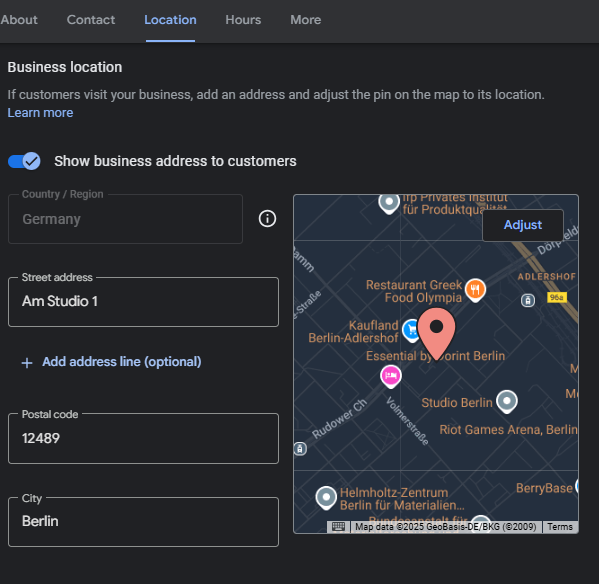As a local business, your visibility on Google Maps can make or break your ability to attract nearby customers. If you are asking yourself: “How can I show up for searches in my target city?” or “How do I set that Google Maps ‘radius’ to reach more people?” you’ve come to the right place. We’ll show you how to do this.
Getting found in local searches is a common challenge, and Google’s algorithm weighs many factors – your business’s physical location (if any), the strength of your Google Business Profile (GBP), customer reviews, your website, local competition, and, crucially, your service area. If you need to set up your Google Business Profile, check out this article here, where we explain in detail the process to creating your GBP.
While the way we define these areas has changed, understanding and setting them up correctly is more important than ever. This post will guide you through what Google Maps service areas are, why they matter, and exactly how to set them up for maximum local impact.
What Was the Google Maps Radius?
In the past, Google My Business (now known as Google Business Profile or GBP) allowed businesses to set their service area by literally drawing a circle – a radius – around their location on a map. This gave a general idea of the service zone. However, this method wasn’t always precise and didn’t perfectly reflect how many businesses actually operate.
Here is an example of what a Google Maps radius map look like for your GBP:
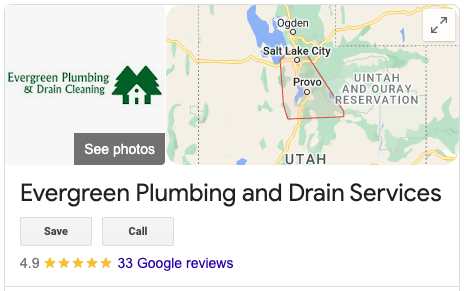
Introducing Google Maps Service Areas: The New Standard
Google has evolved. You can no longer manually draw a circle radius. Instead, you now define your service area by listing the specific geographic locations you serve. This could include:
- Cities
- Counties
- States
- Zip Codes
- Specific neighborhoods or districts
Based on these defined locations, Google then creates a visual representation of your service area on Google Maps. This map helps potential customers instantly see if your business serves their location when they search for local companies, products, or services.
How to Set Up Your Google Maps Service Area: A Step-by-Step Guide
Providing Google with your service areas is one of the easiest ways to tell them where you want to show up in a Google Maps search. In turn, Google uses its radius tool to draw an area around your business to indicate the areas you serve. Companies can now only edit their business information directly on Google Search and Maps. Here are the steps to make sure your Google Maps radius is set up properly:
Ready to get your service area set up or updated? You can edit your business information directly through Google Search or the Google Maps app. Here’s how:
- Create or Access Your Google Business Profile (GBP):
- If you don’t have one, your first step is to create your Google Business Profile. It’s a free and essential tool.
-
- If you have one, ensure you’re logged into the Google account that manages it.
- If you have one, ensure you’re logged into the Google account that manages it.
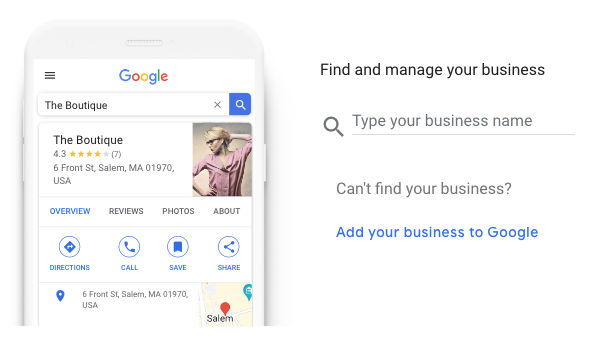
2. Verify Your Business:
-
- Google needs to confirm your business is legitimate and located where you say it is (or operates from where you say). This usually involves verification via phone call, text, email, or a postcard mailed to your address. Follow Google’s prompts – verification is non-negotiable!
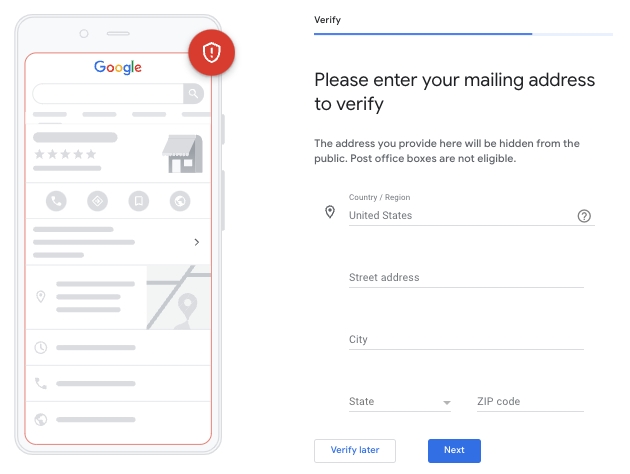
3. Select Your Correct Business Type:
-
- This is critical for service areas to function correctly. When editing your profile (usually under ‘Business Information’ or ‘Info’), you need to choose one of these types:
- Service-Area Business: You travel to your customers and do not have a physical storefront they can visit (e.g., plumbers, mobile car washers, consultants). You will typically hide your physical address for this type.
- This is critical for service areas to function correctly. When editing your profile (usually under ‘Business Information’ or ‘Info’), you need to choose one of these types:
-
-
- Hybrid Business: You do have a physical location that customers can visit, but you also offer services or delivery to customers in their locations (e.g., a restaurant with delivery, a shop that offers installations).
- Hybrid Business: You do have a physical location that customers can visit, but you also offer services or delivery to customers in their locations (e.g., a restaurant with delivery, a shop that offers installations).
-
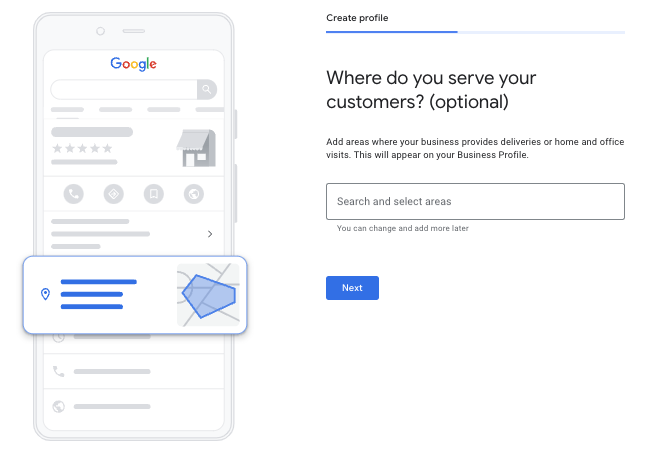
4. Define Your Service Area(s):
-
- This is where you tell Google exactly where you operate. Look for the “Service Area” section in your GBP editor.
- Start adding your locations. Be as specific as it makes sense for your business. You can add up to 20 service areas.
- Tip: Think like your customer. Are they searching by city? Zip code? County? Include the most relevant identifiers for your region.
- Click ‘Save’ once you’ve added all your areas.
Why Your Service Area is a Local SEO Game-Changer
Defining your service area isn’t just a box to tick; it’s a fundamental part of your local Search Engine Optimization (SEO) strategy. Here’s why:
- Tell Google Where to Show You: It’s the most direct way to signal to Google which geographic searches are relevant to your business. Without it, Google has to guess.
- Attracts Qualified Customers: When your service area is accurate, you’re more likely to appear in front of users who are actually within your reach, leading to higher-quality leads and less wasted time.
- Builds Trust: A clearly defined service area shows customers you know your operational limits and gives them confidence that you can serve them effectively.
- Improves User Experience: Google aims to provide the best, most relevant results. By providing clear service area data, you help Google achieve this, which can positively impact your ranking.
Pro Tips for Optimizing Your Service Area
- Be Realistic: Don’t list areas you don’t genuinely serve. Focus on where you can provide excellent service. Overstretching can lead to bad reviews and hurt your reputation.
- Be Specific: Instead of just listing “California,” list the specific cities or counties (e.g., “Los Angeles County,” “San Diego,” “Orange County”) if that’s more accurate.
- Keep it Updated: If your service area changes, update your GBP immediately.
- Don’t Overlap Extensively: While some overlap is natural, avoid creating dozens of tiny, overlapping zip codes if a few city or county listings would suffice. Aim for clarity.
Beyond Service Areas: A Holistic Approach
While crucial, your service area is just one piece of the local SEO puzzle. To truly maximize your visibility, ensure you’re also focusing on:
- Complete GBP Optimization: Fill out every section, add high-quality photos, post updates, and answer Q&As.
- Customer Reviews: Encourage, monitor, and respond to customer reviews.
- Local Content: Create website content that is relevant to your service areas.
- Local Link Building & Citations: Ensure your business name, address, and phone number (NAP) are consistent across online directories.
Take Control of Your Local Visibility
Google ultimately decides who ranks where, but you have significant control over the signals you send. By accurately defining your service areas and optimizing your Google Business Profile, you’re laying a strong foundation for local SEO success. Choose your service areas wisely, and you’ll position your business to attract the most qualified local customers available!
Need help navigating the complexities of local SEO? Our industry-leading services help businesses worldwide climb the Google ranks. Trust our team of experts to enhance your SEO strategy and start delivering results!
This content was originally created last December 2022 and updated on June 2025.