How to Monitor Backlinks: A Step-by-Step Guide
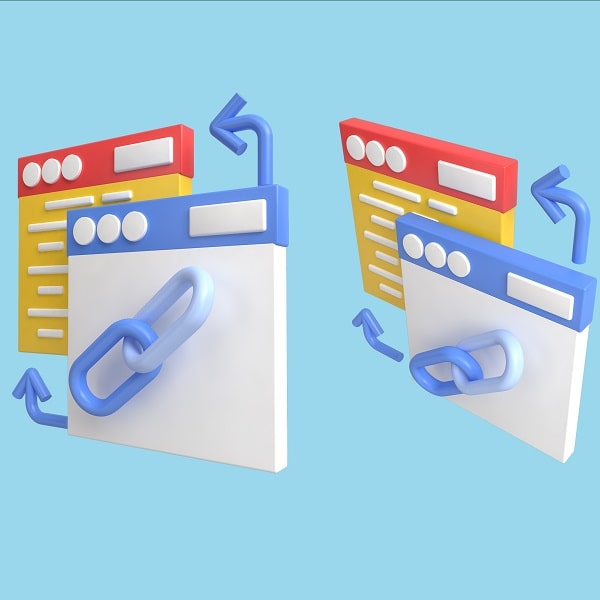
Knowing how to monitor backlinks is a necessity for every SEO agency working to increase their clients’ online rankings. In this article, we’ll give you a step-by-step guide on backlink monitoring using three expert-trusted tools: Ahrefs, Semrush, and Moz.
Our streamlined process will help you conduct backlink monitoring efficiently so it becomes a routine activity in your SEO campaign. Be proactive in ensuring that your client websites are not a target for spam attacks and identify high authority link opportunities to enhance their campaigns!
Table of Contents
- Why You Must Monitor Backlinks
- Monitor Backlinks with Ahrefs
- Monitor Backlinks with Semrush
- Monitor Backlinks with Moz
- Backlink Monitoring FAQ
Why You Must Monitor Backlinks
- Losing a high-quality backlink can hurt your SEO and performance
- Broken backlinks disrupt the value transfer from a high authority website
- Competitor backlink monitoring uncovers opportunities
- Be aware of who is linking to your website
Losing a High-Quality Backlink Hurts Your SEO
Backlink monitoring provides you with the source and date of when the backlink was removed. Use this information to quickly regain the lost backlink by contacting the site owner or author of the article.
The sooner you contact the backlink publisher to the date they removed the link, the more likely it is to regain that backlink. Some website owners aren’t aware that they’ve lost a quality backlink until years after the event. Trying to re-publish that backlink in this scenario is a shot in the dark.
Broken Backlinks Disrupt the Value Transfer of a High Authority Website
Broken backlinks are an easy fix, but they disrupt the SEO value if not detected and resolved. These occur due to a broken web page (404 error). Find the broken page by backlink monitoring and implement a 301 redirect to continue receiving the value transfer from the backlink.
Competitor Backlink Monitoring Uncovers Opportunities
Monitor backlinks for your competitors to see what opportunities you can pursue for your website. Every website is bound to lose a backlink at some point, including your competitors. Give your website a leg up against competitors by going after their lost backlinks from high-authority websites.
It’s a stealthy SEO tactic proven to yield positive website results!
Be Aware of Who is Linking to Your Website
Websites do not have complete control over the external sources that link to their website. The goal is to get as many quality backlinks from high authority, trusted websites. However, this means that low-quality websites can also link to your website.
Harmful backlinks can severely hurt your website’s ability to rank on search engines. Websites that don’t monitor backlinks exacerbate this problem, making it more difficult to rectify. Search engines can issue manual actions (penalties) and will stop indexing your website, resulting in dropped search engine rankings.
Backlink Monitoring with Ahrefs, Semrush, and Moz
Before we move on to the backlink monitoring steps below, we must preface that each backlink monitoring tool has its own rating system. For Ahrefs, it’s the Domain Rating (DR). Semrush refers to theirs as the Authority Score (AS), and Moz uses Domain Authority (DA).
Each one acts as an overall score of your website’s authority. Use this as a guideline and not the end-all-be-all to measure your website’s perceived authority online.
Monitor Backlinks with Ahrefs: 8 Steps
1. Log into Ahrefs
2. Click on “Site Explorer” at the top of the screen (right next to “Dashboard”)
3. Enter the domain of your website (or a competitor’s). You will see an overview of metrics, such as Domain Rating (DR), URL Rating, Referring Domains, and Backlinks. It defaults to a 30-day date range right above it, so you can change it to reflect your desired timeline.

4. Access individual reports within the left-hand navigation. The category is titled “Backlink Profile.” There are six reports: Backlinks, Broken Backlinks, Referring Domains, Anchors, Referring IPs, and Link Intersect.
We will focus on the first four reports and break each down further below.
5. Backlinks: The backlinks report overviews all your website backlinks. Ahrefs shows you Dofollow and Nofollow backlinks and the type of backlink (in content or an image).
You can also filter the report to show results based on the backlink DR scores, domain traffic, anchor text, and more.
Our SEO experts use this report to analyze the types of backlinks a website receives (low or high DR) and compare how many nofollow backlinks there are versus the dofollow backlinks.
6. Broken Backlinks: The Broken Backlinks report is a consolidated view of all broken backlinks associated with your website. The report shows the approximate date the backlink was lost, the external website source, and the page URL linked to your website.

A broken backlink typically results from a disruption on your website caused by a 404 error. Implement a 301 redirect to restore some of that value transfer to the new page you will redirect to.
A 301 redirect won’t transfer the full value, so we recommend finding the author or website owner of the broken backlink and asking for a backlink update to the brand new URL rather than relying on the redirect solely. If that’s not possible, the 301 redirect is still valuable.
We recommend filtering this report to show high DR dofollow backlinks that were lost and exporting this report. Then, apply conditional formatting to highlight the broken backlinks lost within the last year and contact the author or website owner to request a direct link update.
7. Referring Domain: The Referring Domain report overviews all referring domains linking to your website and the number of backlinks from each domain. This is a valuable report to analyze because you can see how diversified your backlink profile is.
It’s important to acquire as many high-quality backlinks as possible from different websites, not just rely on the same handful of sites to continue linking to yours. This ultimately reduces the value of the backlink.
Diversify your backlink strategy by contacting various websites and business types still relevant to your industry.
8. Anchors: The Anchors report is similar to the Referring Domain report in that it gives an overview of the anchor text most used for your backlinks. Just as diversifying your referring domains is essential to capture the most value from backlinking, the same applies to anchor text.
While you cannot completely control a website’s anchor text when linking to yours, you can request this in your link building campaign. In your link building strategy efforts, remember to specify your requested anchor text.
Include the target keyword of the page you’re requesting a backlink to, but also add context to the anchor text so people AND search engines can infer what the linked page is about.
Monitor Backlinks with Semrush: 7 Steps
1. Log into Semrush
2. Navigate to the “Link Building” section in the left-hand navigation towards the bottom.
3. Click on “Backlink Analysis” and enter the website you would like to analyze.

4. You will see a dashboard with various metrics, including Referring Domains, Backlinks, Monthly Visits, Organic Traffic, Outbound Domains, and a Toxicity Score. To find your toxicity score, you will need to create a project within Semrush and enable the “Backlink Audit” report of the audit (more on this in step 7).
Below the first bar of metrics is Semrush’s Authority Score and Authority Score Trendline, showing whether the score has improved or dropped over time. There are also individual reports showing New and Lost backlinks, Industry categories for referring domains, a word cloud of the most used backlink anchor text, the top countries linking to your website, and more.
Semrush offers a lot of detail in their Backlink Analysis, and exploring each one is worthwhile. For this case, we will focus on Referring Domains and Backlinks to explain the nuanced features of Semrush compared to Ahrefs.
Each report is intuitive and easy to navigate. It will just require time for you to analyze each one.
5. Referring Domains: This report functions similarly to Ahrefs, showing the number and types of referring domains for each backlink. Additionally, it shows when it was first and last detected by Semrush’s crawler.
The bar graph at the top of the screen serves as a visual representation of new and lost referring domains. It’s helpful to see the dates that experienced either a significant loss or gain in referring domains to compare it to recent events, such as increased link building efforts for a particular page or if lost backlinks followed a recent algorithm update.

Note: We are not insinuating that an algorithm update will remove backlinks. However, website owners may have been found to clean up their backlink profiles following certain updates, like the Link Spam Update.
6. Backlinks: Semrush’s Backlink report shows how many backlinks your website has, your toxicity score, how many potentially toxic backlinks your website has, how many should be disavowed, and how many have been disavowed already.

They also feature a robust filtering system that includes date ranges, backlink type (dofollow, nofollow, sponsored, or UGC (user generated content)), backlink status (active, new, or lost), where the backlink was placed, and much more.

Use this tool to understand the types of backlinks associated with your website. Are they of high or low quality? How many new backlinks have you gained compared to the ones you’ve lost? Are the lost backlinks 404 errors, or were they removed entirely by the site owner?
7. Toxicity Score: To find your Toxicity Score, you will need to click on “Backlink Audit” within the left-hand navigation. In the upper right-hand corner of the screen, click “Create Project” (it’s a blue button).
A pop-up box will open and you must enter the root domain of the website you’re analyzing. You will see another box requesting you check off the Campaign Scope. Click on the Root Domain so you can see all backlinks associated with your website.

Depending on how many backlinks the website has, it may take several minutes for this report to run.
To see the final result, you will need to click on “Backlinks Audit” once more and it will tell you your website’s score – High, Medium, or Low.
Monitor Backlinks with Moz: 8 Steps
- Log into Moz.
- Click on “Moz Pro” within the navigation and select “Link Explorer.”
- Enter your or your competitor’s URL into the search bar. Select whether you want to analyze the root domain, subdomain, or the exact page link. Click “Analyze.”
- Within “Links Overview,” you will see the Domain Authority, Linked Domains, Inbound Links, and Ranking Keywords.
Moz provides a variety of reports within the Link Research section:
- Inbound Links
- Linking Domains
- Anchor Text
- Top Pages
- Discovered and Lost
- Compare Link Profiles
- Spam Score
For the purposes of backlink monitoring, we are going to focus on the reports that matter most for SEO experts: Linking Domains, Discovered and Lost, Spam Score, and Compare Link Profiles.
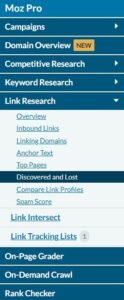
5. Linking Domains: The Linking Domains report consolidates each “inbound link” your website has received into the domain it comes from. Websites should aim to diversify the number of linking domains.
The backlink value becomes diluted if you continue to receive backlinks from the same source. It’s more valuable to get high quality backlinks from various sources because it acts as a trust signal with search engines that numerous websites find your content worthy enough to link to.
6. Discovered and Lost Linking Domains: Underneath the main metrics within “Link Overview” is the number of Discovered and Lost linking domains within 30 days.
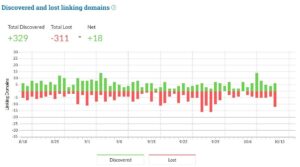
You can access the individual report with deeper insights in the left-hand navigation. You can toggle between Discovered and Lost by checking the box for which report to analyze.
Moz gives you the dates the backlink was discovered or lost, the domain authority (DA), the spam score, and the top link discovered.
You can also check off which of the backlinks you’d like to track within your Moz account or choose to export as a CSV.
As a white label SEO company, we recommend filtering the report to show which low DA websites were recently discovered linking to your website. From there, export the list and manually vet each site to determine if it’s spam.
Not every website with a low DA is considered spam. Relatively new websites can have low DAs since they haven’t developed authority yet. Websites that haven’t been optimized for SEO can also have low DAs.
7. Spam Score: You can see the spam score in each report, but this is a consolidated view of your website’s spam score. A bar graph at the top shows the number of backlinks with scores ranging from:
-
- 1-30% (low spam score)
- 31-60% (medium spam score)
- 61-100% (high spam score)

Export the list and manually review each of the high spam score backlinks to determine which are spam.
8. Compare Link Profiles: This report provides a snapshot of various metrics comparing multiple websites. You can compare your client’s website to several organic competitors to see how they stack up against each other.
To get more detailed information, you will need to run the individual reports listed above but for the competitor’s website instead of your client’s website.

How to Check if Your Website Has a Manual Penalty Against It
- Access your Google Search Console account. If you’re managing several properties, select the right one using the drop-down menu at the top left-hand side of the screen.
- Once you’re in the correct property, navigate to the “Security & Manual Actions” category within the left-hand menu. It’s near the bottom.

3. Click on “Manual Actions” to see what’s associated with your website. If not, you’re golden!

4. If you see manual actions on your Google Search Console property, expand the description for more details, how to fix the issue, and what pages are affected. Below is the full list of manual actions Google can issue:
-
- Site abused with third-party spam
- User-generated spam
- Spammy free host
- Structured data issue
- Unnatural links to your site
- Unnatural links from your site
- Thin content with little or no added value
- Cloaking and/or sneaky redirects
- Pure spam
- Cloaked images
- Hidden text and/or keyword stuffing
- AMP content mismatch
- Sneaky mobile redirects
- News and Discover policy violations
For step-by-step instructions on how to fix a manual action, follow the steps in Google’s documentation here!
Backlink Monitoring FAQ
1. What Are Harmful Backlinks?
Harmful backlinks are low-quality links from external websites that can negatively impact your online presence. Low-quality backlinks are:
- Blatantly spammy links.
- Links from high-toxicity websites.
- Links from websites with a high spam score.
- Links from a website that is completely unrelated to your industry.
- Links from link farms, link schemes, and improperly attributed paid link placements.
Low-quality backlinks are harmful to your SEO efforts because search engines can view this as a manipulative tactic to increase your online rankings quickly. Your website can receive a manual action against it from Google if it doesn’t take action against its toxic backlinks.
2. Does Google Penalize Backlinks?
Yes, Google will penalize websites performing black-hat SEO tactics, like link schemes. Link schemes and unnatural backlinks are considered a manipulation of Google’s link building guidelines.
Websites caught doing this will receive a manual action (or a manual penalty). Manual penalties must be taken seriously because they can result in a drop in keyword rankings and even a complete removal from Google’s SERP (search engine results page).
3. Is it Okay to Pay for Backlinks?
It is acceptable to pay a provider for the time and resources it takes for them to build the backlinks. Many agencies or SEO providers outsource link building efforts to white label partners because it requires so much time, resources, and bandwidth.
It is NOT okay to pay for a list of backlinks from a website. Buying links in bulk signals a spam or link scheme to search engines. This practice is considered unnatural and goes against Google’s guidelines.
Make Time for Ongoing Backlink Monitoring
SEO professionals bear many responsibilities and backlink monitoring often is placed on the backburner. It’s essential to incorporate this into your routine, staying abreast of potential issues that can hurt your client’s SEO performance.
Outsourcing SEO can help you recover valuable time and resources by handing off SEO tasks you no longer have the time for. Working with a white label SEO company empowers you to focus on other areas of your business and client relationships.
See more details about our white label SEO partnership program and our approach to delivering high-quality white label SEO services.

