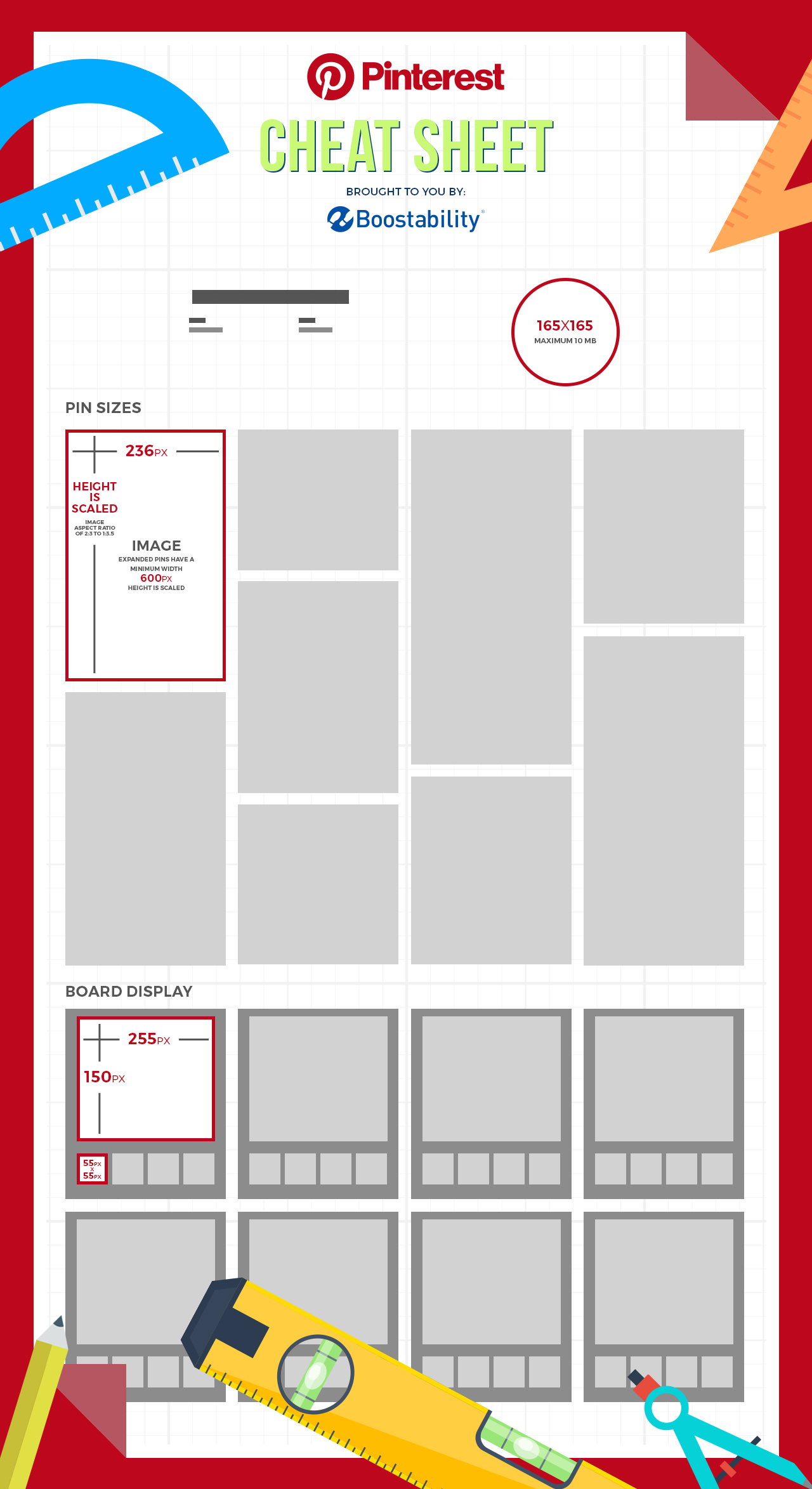How to Get Started on Pinterest for Business
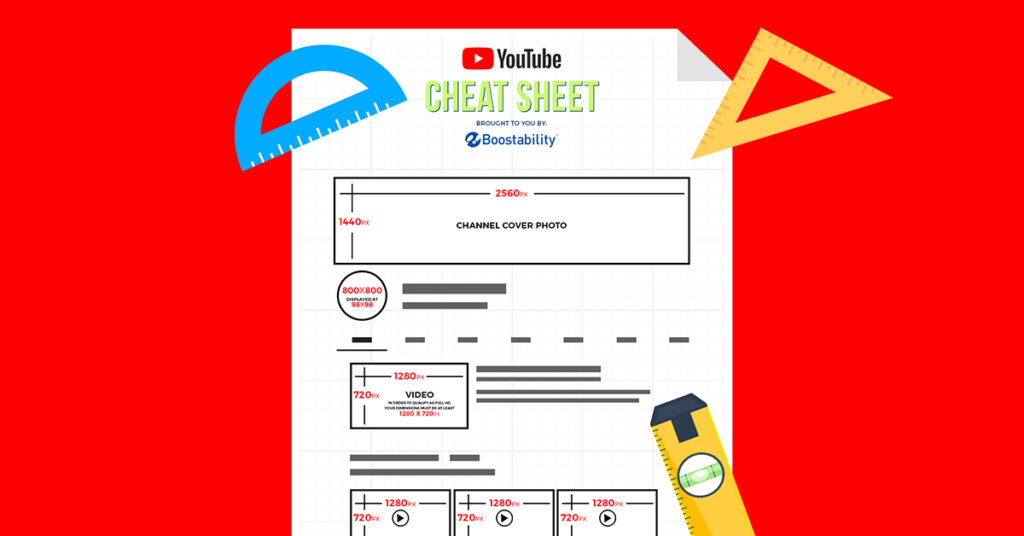
With more than 150 million monthly active users, Pinterest is an important social media platform. If much of your target audience is on the platform, you must consider creating a Pinterest for business account. Even if your offerings are not especially visual, you can find ways to express your personality on the platform.
1. Create a Business Account
Start by signing up for a business account — not a personal account. This will give you access to a number of analytics tools to monitor your performance.
To create an account, you’ll need to provide Pinterest with your email address, a password, and your business name. You’ll also need to select your business type from a dropdown menu. Options are professional, public figure, media, brand, retailer, online marketplace, local business, institution/non-profit, and other. Finally, you can also link your account to your website. This is recommended.
2. Choose Five Topics That Relate to Your Business
Once you’ve created your account, Pinterest will ask you to select five topics from a list. This will give the platform more information about what your business does. Pick topics that match your industry and values most closely. Bear in mind that what you choose will influence what you see in your home feed.
3. Complete Your Profile
Fill out your profile with information about your business. Try to express why your business is unique, what you have to offer, and why users should want to follow you. Make sure to add a profile picture. A good option is your business logo. Whatever you pick will appear as a circle at 165 pixels by 165 pixels. You can upload a photo of up to 10 MB.
4. Create a Board
Before you can start sharing content, you need to create a board. Content on Pinterest comes in the form of pins and each pin lives on a board.
Decide on a theme for your first board, picking something that is relevant to your industry or expresses the personality of your brand. Give the board a name, upload a cover image, and decide whether the board should be secret. If it is secret, no one will be able to see it except you. Boards that are not secret appear on your profile with the cover image at 255 pixels by 150 pixels.
5. Make Pins for Your Board
With your board ready, you can start creating pins. The best pins will tell a story about your business. If necessary, add a short pin description to explain what the pin is about. If you have various pictures that you want to use but they fall into different categories, go back and create more boards.
Recent pins will appear in three places: as thumbnails under their boards, in your feed, and as expanded pins. Those under boards appear 55 pixels by 55 pixels. In your feed, pins are 238 pixels by a scaled height to create an image aspect ratio of 2:3 to 1:3.5. Expanded pins have the same scaled height but are a minimum of 600 pixels in width.
It can be difficult to know which pins are going to garner the most engagement when you start out with Pinterest. Monitor your results to adapt your strategy as appropriate. Also check out the pins that appear in your home feed — these can be great for inspiration.