How to Correct or Claim a Business Location on Google Maps
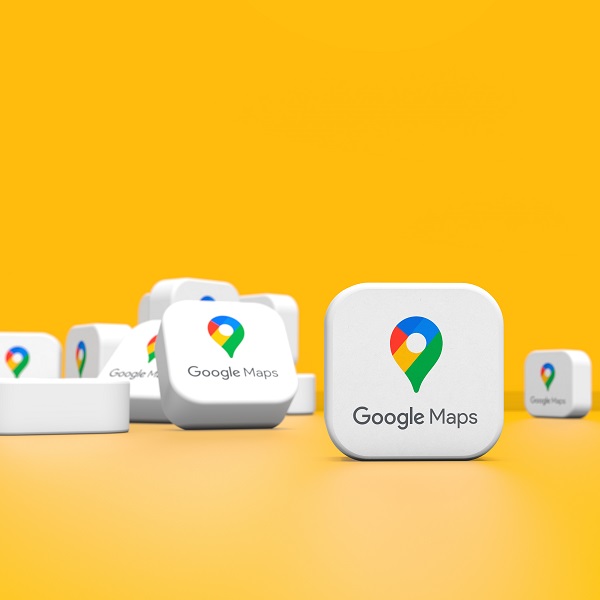
This article was first published on Sep 28, 2015 and last updated to reflect the most up-to-date information in February 2022.
Note: Some content in this post may be out of date, you can see a more comprehensive and updated version of this post here.
“How do I correct or claim my Google Maps business location?”
This question is frequently asked by business owners, and while the solution can seem complex, the good news is that it’s not! Google Maps is also known as Google My Business, which has recently been renamed to Google Business Profile as of November 2021. Although it’s known by many names, the functionality is the same.
In this article, we’re going to explain in simple steps how to correct or claim a business location in Google Maps, as well as how to create a new listing if you don’t already have one!
Table of Contents:
- How to Claim Your Location on Google Maps
- How to Change and Correct an Address on Google Maps
- How to Change Your Business Location Using the Google Maps Mobile App
How to Claim Your Location on Google Maps
We will start with how to claim your location on Google Maps first. Most business owners become very confused and upset at this point, and understandably so! Why do they need to verify their own Google Maps business listing and how could someone else have verified it instead?
It’s more common than you’d think! This can happen when a team member that created the Google Maps listing leaves the company and their email address is deactivated. Or if a marketing agency initially created the listing for your business but you have since dissolved that partnership and the ownership credentials were not transferred over.
And sometimes in rare cases, a relationship may have gone sour and the individual who has verified the account is now holding it hostage from you. Rest assured that you can recover access and ownership to your business Google Maps listing! Keep reading and we’ll show you how.
Find Your Google Maps Listing
First things first, to check if your account has already been claimed by someone else or if in fact you are the verified owner, go to business.google.com/create and enter in your business name.
If it’s verified by another email address, you will see this:
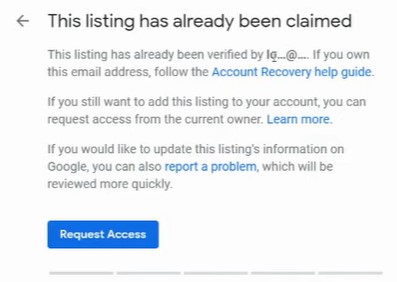
Let’s go through four different options for how to claim your location on Google Maps.
Option 1: Track Down Login Credentials
As shown in the image above, Google will provide you with a hint of what email address is associated with the Google Maps account. If you recognize it, the best course at this point would be to track down the login credentials to that email address to access your profile.
Option 2: Contact the Account Owner
If you aren’t able to track down those login credentials or email address, the next option is to contact the verified owner of the Google Maps business listing directly (if you recognize the email address in the hint Google provides). This can help you learn more about the problem you are facing and oftentimes it’s an unintentional mix-up! In our experience, they’re usually willing to hand over admin rights.
Option 3: Request Admin Access on Google Maps
If you cannot find the login credentials or get a hold of the verified user, you can request access in Google Business Profile (aka Google Maps and Google My Business) by clicking on the blue button shown in the image above.
Google will send you and the verified owner both an email stating that you have requested admin access to the Google Maps business listing. Do not delete your email—it’s important to save all correspondence from Google at this time.
The verified owner can either accept or deny the request within seven days. If they do not respond to your request within that time frame (sometimes sooner), go back to the email Google initially sent you after requesting access to the business location account. There will be a link you can follow allowing you to verify that listing yourself and become the owner of the Google Maps listing once again.
Option 4: Appealing a Denied Request
If the verified owner denies your request within the seven day period, you will be notified via email of this. Whether this is a malicious act, rest assured that you can appeal this and regain access to your Google Maps business location listing once more following the steps in the email Google sends you.
How to Correct and Change Your Business Location on Google Maps
Whether Google Maps is displaying the wrong business location or you’re moving your business to a different address, there are several ways to make this change yourself.
Option 1: Change Your Business Location in Google Maps
The first option allows you to correct the location on Google Maps for your business, so you’ll need to log into your Google Maps dashboard (aka Google Business Profile).
Remember that you must first create or claim your Google Maps listing in order to do this.
Once you’re logged in, follow the steps below:
- Step 1: Click on ‘Info’ in the left-hand navigation
- Step 2: Click on the pencil icon next to the business address
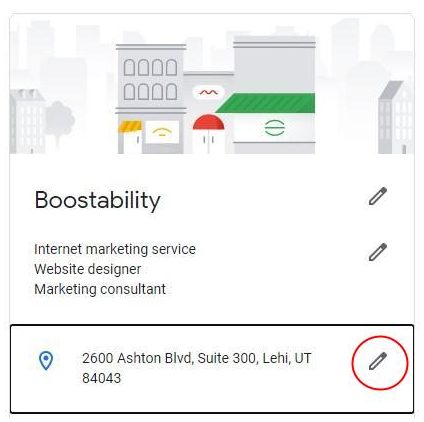
- Step 3: Manually change the business location within Google Maps by updating the address and applying the changes

- Step 4: You can also correct the business address on Google Maps by dragging the pin on the map to the right location (a little hand cursor will pop up to signal when you can drag and drop the pin to the desired address).
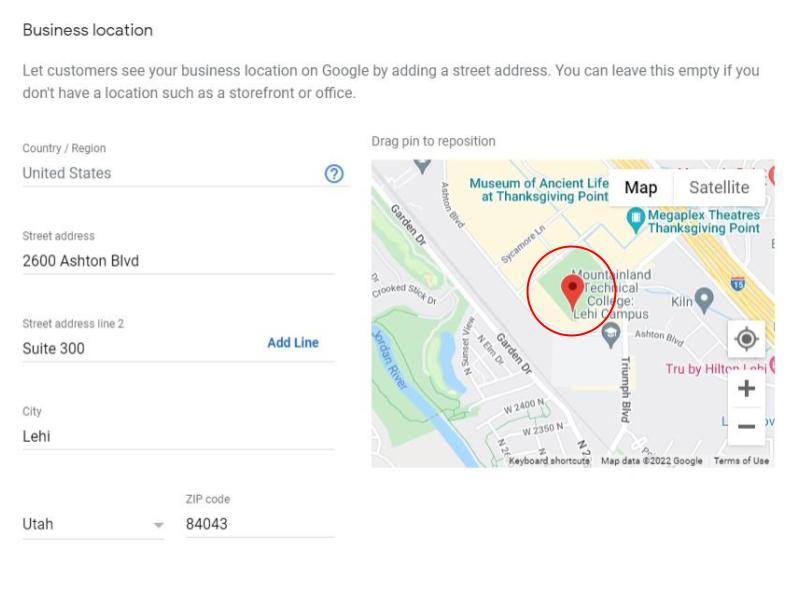
After you make changes or corrections to your business location on Google Maps, it should take between 1-3 days for those updates to go live.
Option 2: Suggest an Edit
If Google Maps is still showing the wrong location, another option to correct your business location is to suggest an edit. To find this feature, search for your business name on Google and navigate to the Google Maps listing on the right side of the SERP (search engine results page). Take a look at the screenshot below:
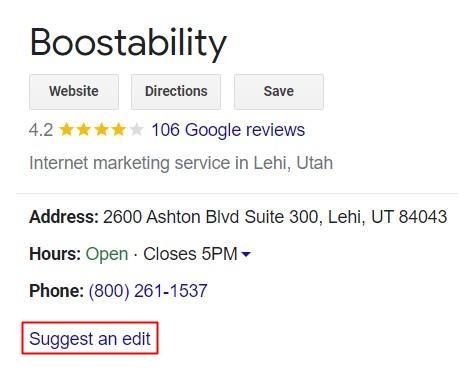
Click on ‘Suggest an edit’ and choose between two options:
- Change name or other details
- Close or remove
You will have the option to suggest a change to the business name, location, phone number, website URL, and more.
It can take several days for Google to review and publish your suggested edits. If your profile is young and your listing is well established, Google may decline your request to change the information. If you have had a profile for a while, they are more likely to trust you and can update your information fairly quickly.
As a reminder, contact Google directly if your business location is still displaying the wrong address even after taking the measures listed above.
How to Change Your Business Location Using the Google Maps Mobile App
- Step 1: Open your Google My Business app (aka Google Business Profile)
- Step 2: Go to your account page and tap on the ‘Profile’ icon at the bottom of the screen (there should be a pencil icon above it)
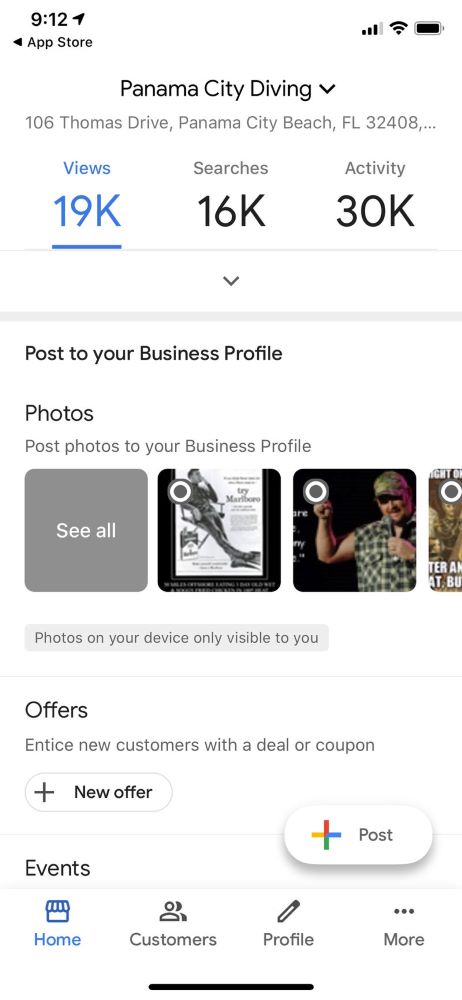
Source: Business Insider
- Step 3: Navigate to the address field and tap on the pencil icon to edit the address
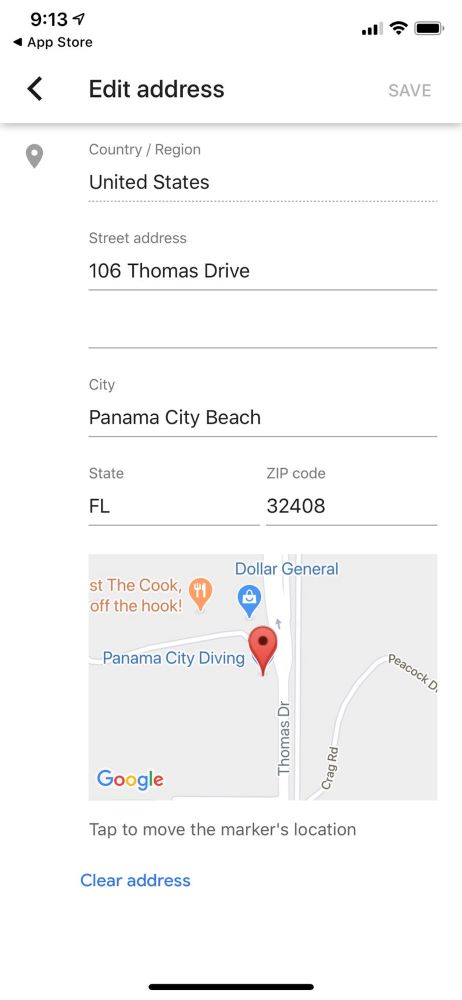
Source: Business Insider
- Step 4: Change your business address to the desired location and hit ‘Save’.
Take Control of Your Google Maps Listing Today!
The process of changing, correcting, or claiming your Google Maps listing may seem arduous but the system was developed to limit fraud and protect your company. By having to prove that you are at the location you claim, Google is able to trust that you are a legitimate business owner. Once you have that relationship of trust, you can go on to use all of Google’s small business tools to grow your business.
If you don’t have a Google Business Profile yet and you’re a small business owner, it’s essential to make one ASAP! Learn how to set up and manage a Google Business Profile here—we break it down into simple steps and also give you tips on how to optimize your listings to show up for local searches and get in front of your local community faster.
Boostability is the leading white label SEO agency with partners located world-wide. We are dedicated to helping our partners scale their agencies and delivering data-driven SEO strategies to their clients for keyword, traffic, and revenue growth. Learn more about our white label SEO program and what you can expect!
Related Articles:
