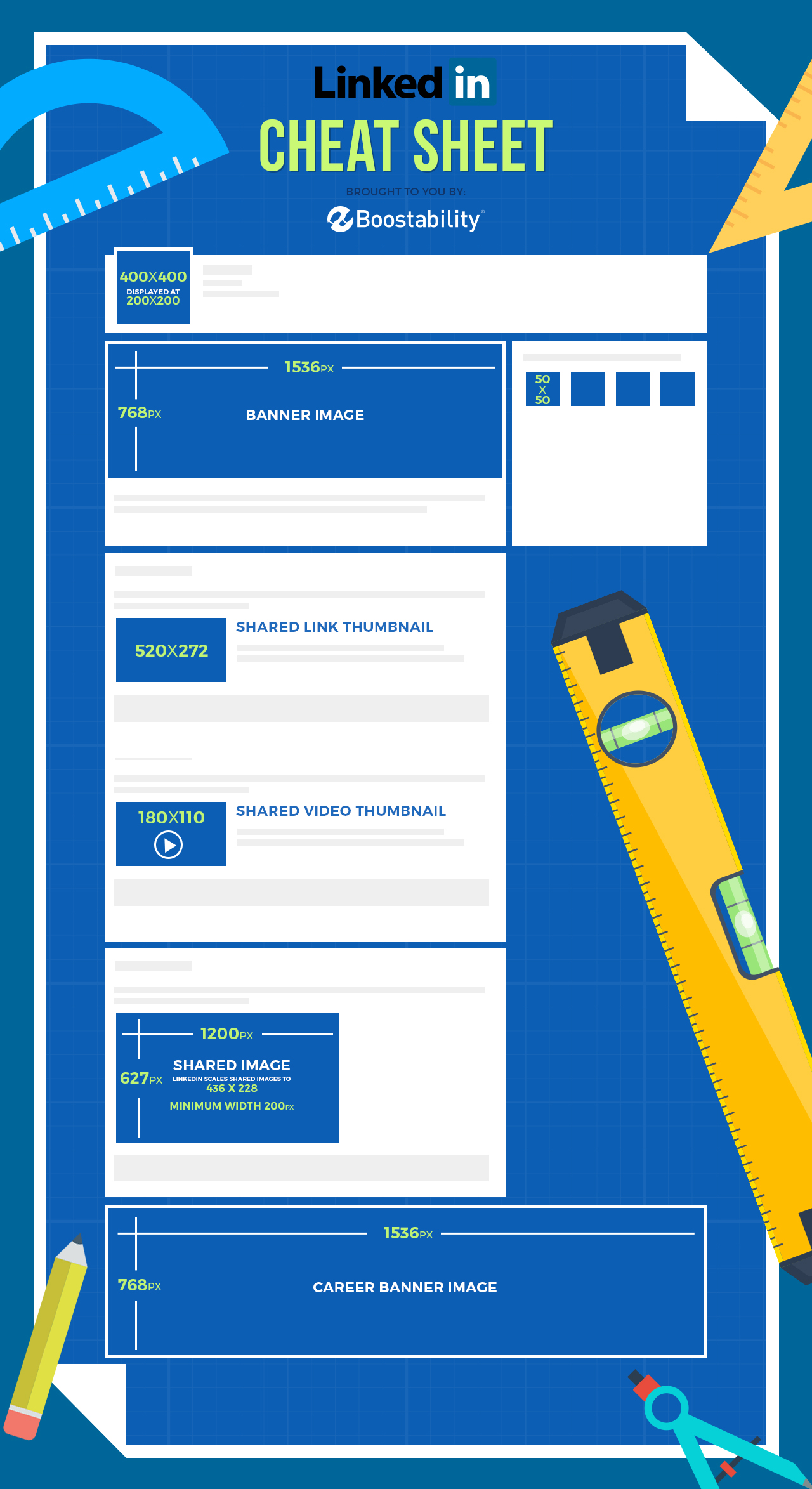How to Create a Company LinkedIn Page & LinkedIn Image Sizes

Creating a company LinkedIn page helps potential employees, partners and clients find out more about who you are and what you do. It also establishes credibility and, when used correctly, can showcase your brand as an industry expert.
We put together an infographic all about sizing images on your LinkedIn profile correctly. But, of course, before you can add images to a Company Page, you need a Company Page.
How to Create a Company LinkedIn Page
To create a Company Page, you first need to have your own personal profile.
From there, click the Work icon in the top right corner of your homepage.
Next, scroll down to the bottom of the menu and select Create a Company Page.
Add your Company Name and choose a URL. The URL cannot be exactly the same as your Company Name.
Verify that you have the right to act on behalf of that company to create the page.
Click Create Page and you already almost done!
You then click the Get Started button and can begin filling in the information about your company.
How to Size Images on Your LinkedIn Page
Only with correctly-sized images on your LinkedIn page will your business stand out as authoritative and trustworthy. Plus, when you use pictures of optimal dimensions, you improve your online branding efforts. As LinkedIn occasionally changes size requirements for different images, it’s important to recheck your pictures often. We’ve created this up-to-date LinkedIn image sizing cheat sheet for that very purpose.
- Business logo (400 x 400) – Your business logo appears on your profile and on posts and comments you make. It needs to present your business as high-quality and reputable.
- Banner image (1536 x 768) – This image appears on your business’s homepage and provides you with a great opportunity to capture a visitor’s attention.
- Shared link thumbnail (520 x 272) – When you share a link, it will appear as a thumbnail in this size.
- Shared video thumbnail (180 x 110) – As these dimensions are much smaller than other social media network, you’ll need to make sure that your videos are easily viewable in this size.
- Shared image (1200 x 627) – LinkedIn scales shared images to 436 x 228. Images need to be at least 200px wide, otherwise, they will appear as small thumbnails.
- Career banner image (1536 x 768) – This is the largest image on LinkedIn. It’s at the top of the page when a user navigates to your careers tab. Make sure you utilize this large piece of real estate with a truly engaging photo that speaks to your ideal candidate!
Take a look at our infographic below for a quick visual!
LinkedIn has proven to be a valuable social media platform for businesses. In addition to networking with other professionals in your industry, it’s an excellent way to expand your reach and find new customers or clients. Other social media platforms can be just as beneficial for businesses, especially as you’re just starting out and building your online presence. Learn how to expand your business’s social media presence to generate more growth, traffic, and leads!