Google My Business Gets An Update
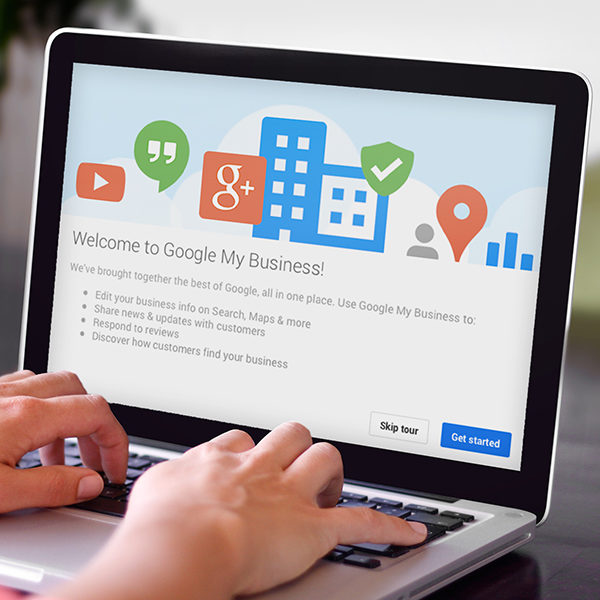
Go ahead. Login to your Google+ business page. Take that mouse right up to the top of the page and click on that little icon that looks like squares within squares. Yea, that one. Here is where you can go to your Google My Business dashboard, in case you have forgotten. Notice anything different?
Google My Business has a new look!
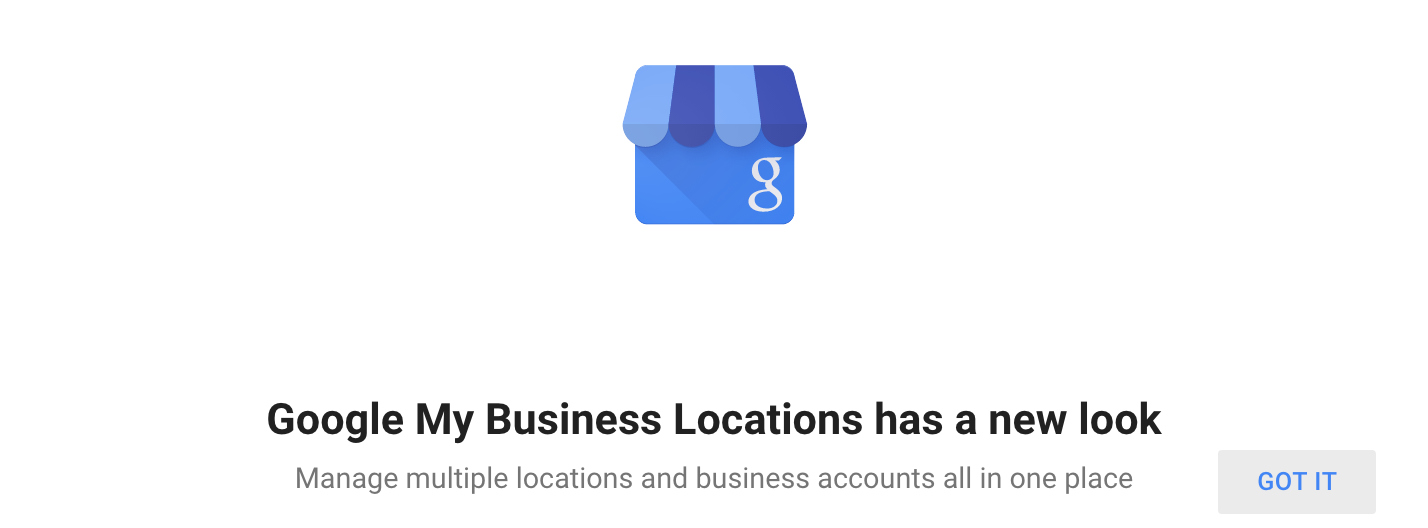
“One change you’ll notice is the new look and feel, which includes a new navigation menu and a to-do list.”
From the Google My Business dashboard, you can now manage multiple locations and business accounts from one simplified dock.
You’ll be able to see your personal and business accounts. You may notice that some of your accounts are showing as unverified. Like most Google+ updates, Google is requiring you to login and review your profile before your account appears as verified again.
For now, you’ll see something like this:
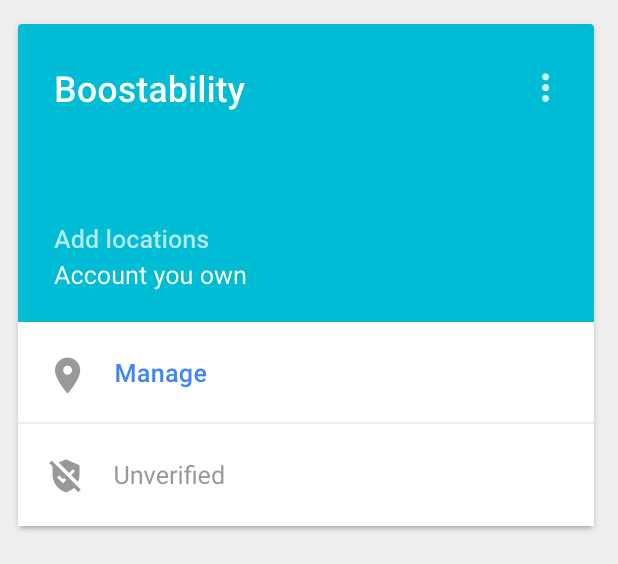
Let’s walk through these changes together.
I know you want to click on Manage, but don’t click on Manage. Instead, as the owner of the page, you’ll want to select your name which should appear right there next to your business card.
Here, you’ll see a list of all your locations and you’ll be able to go through each location, adding a store code, fixing any errors with your company bio, and updating your business category.
Note: With this new change, you will likely see some random errors in your page bio that you’ll want to clean up. You’ll also be required to add a primary business category. Make sure to do these updates in order for your page to appear as verified and published!
Not sure what to do? Click on the errors button to the right of each location and let Google walk you through what you need to update. What you see should look something like this:
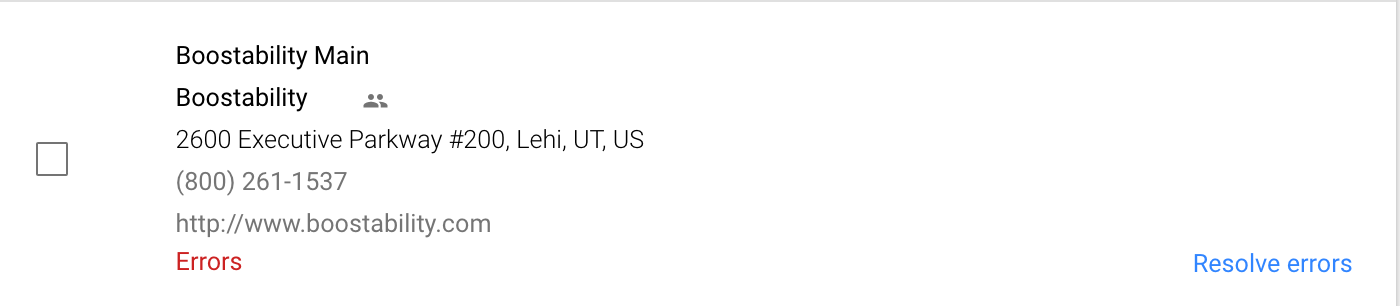
When you click to resolve, you’ll be able to update the location information specific for each location. You can either select to do this one at a time or click the check box next to every location to conduct some mass changes. Unless you have dozens of locations, I would suggest going one at a time so you can update each location individually and check for any errors.
All of your pages are likely to show that they have page errors simply because this change has some new features like Category Types and Store Code that will not be automatically filled out.
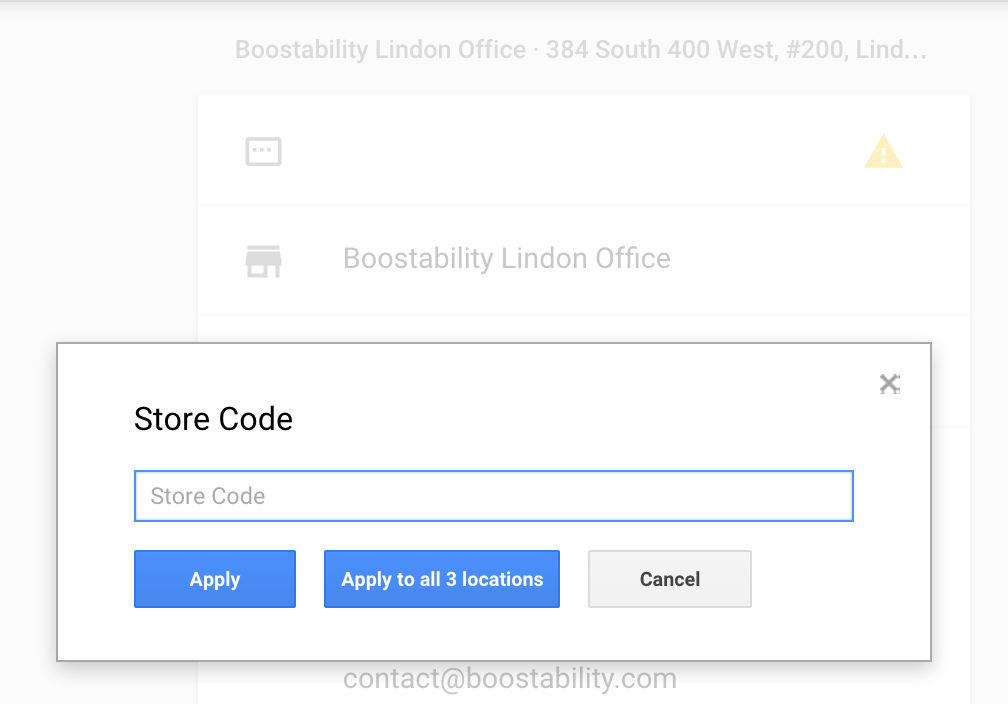
By clicking the little yellow error sign at the top of each location card, you’ll be able to enter in a Store Code.
Next, you’ll likely notice that you’re receiving an error on your business bio. This could be for two reasons.
- The transfer to their new layout may render hidden html text in your bio that you’ll want to edit out completely.
- Your bio now has a maximum character length of 200. You’ll need to shorten your bio.
Great! Now that we’re done with that. Scroll further to any blank areas your company card might have.
As you scroll down, you’ll see a little tag icon. This is for place labels on Google Maps. Place labels are those itty bitty icons on Google Maps that show a fork and knife if you’re a restaurant, a handbag if you’re a place for shopping, or a bus sign if you’re a transportation station. By adding tags to your business, you’re helping Google determine what kind of label your business should have. To learn more about place labels, visit place labels on Google Maps here.
At the bottom of your contact card, you’ll see a little A-like symbol for Google Adwords. Here, you can place Adwords extension information such as your business phone number.
Now, you’re done updating your contact card, but don’t stop there!
At the very bottom of your contact card page, you’ll see a symbol and message that determines whether your business location has been verified. It looks like this:
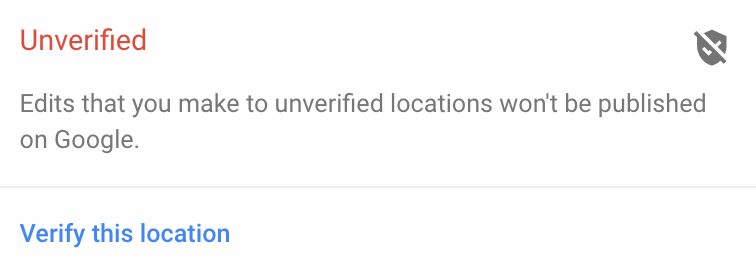
Note: Updating your Google information does not guarantee your Google Maps placement. Be sure to verify each of your accounts to have a better chance of showing up in first-level map results.
Other changes include:
- Faster updates once you make an edit
- More helpful messages and guidance in context
- Better tools to manage your locations
- …and more, which you can read about in our Help Center

ohh man there is so much more I feel that still need to learn about Google+ and Google My Business. It’s pretty cool that you are keeping us updated with all this information and how to implement it . Thanks!
This update has been so confusing to get along with and didn’t seem to be rolled out with complete grace.