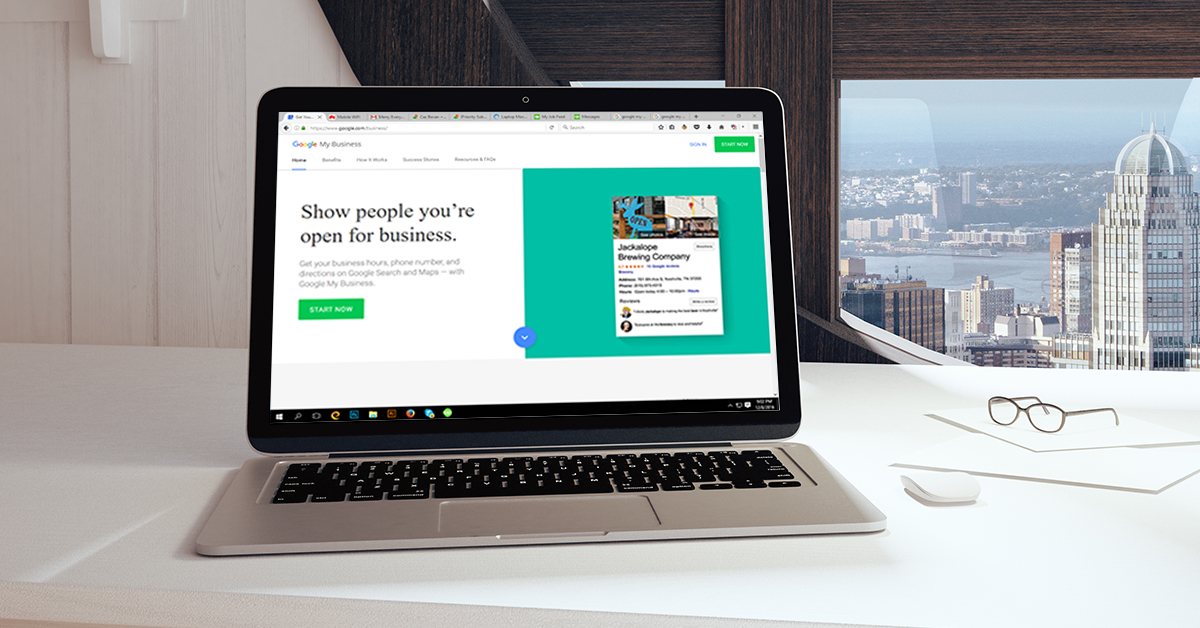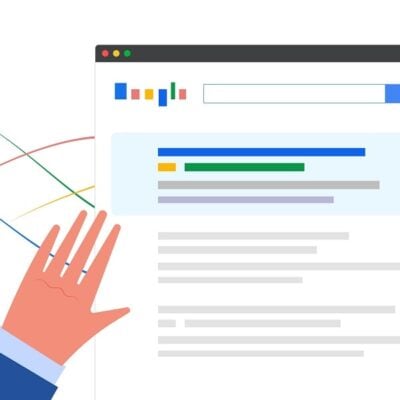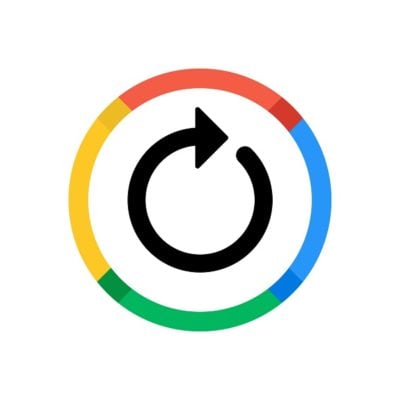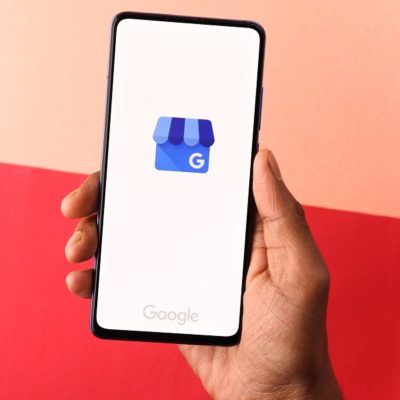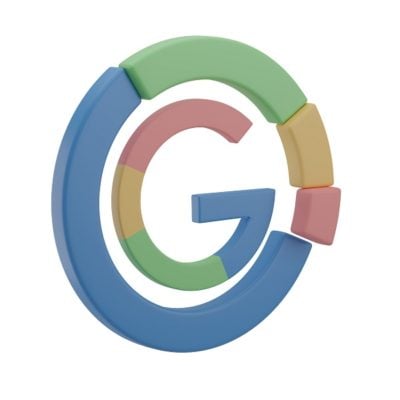The latest changes to Google My Business give users greater control over the notifications they receive. Users now have the chance to decide what types of alerts they would like to receive, and how they want to receive these alerts — through email, mobile, or both.
Types of Notifications
The notifications and alerts users can choose to receive include:
- Photos of the listing uploaded by customers
- Reviews of the listing left by customers
- Health alerts
- Product news alerts from Google
- Reminders to ensure the listing stays up-to-date
- How to Manage Your Notifications
Although Google will use your previous preferences to determine which notifications to send, you may notice that you now start receiving new types of updates. It is easy to change your notification settings and to unsubscribe from any notifications you don’t want.
Email notifications
In your Google My Business account, head to “Email Notifications” under “Settings.” Check or uncheck the boxes next to “Customer Reviews,” “Customer photos,” “Listing health,” “Insights,” “Product updates,” and “Feedback” according to your preferences for alerts.
You will notice there is one box that is permanently checked: “Important updates.” Google will always send this information to your email.
The selections you make will apply to all the listings managed by the account you used to sign in. If you own more than one account, you can check which account you are using by clicking on the menu icon in the top left corner of the screen. If you want to change your notification settings for another account, log out and sign in again with the other account details.
Mobile alerts
To change your mobile alert settings, you will need to log in to Google My Business on a mobile device. This means using the Google My Business app (rather than the web-based version) available for Android and iOS. Choose the listing your want to manage by selecting “Settings” and then “Notifications” under the menu icon. Select all the notifications you want to receive.
Mobile alerts work just the same way as email notifications. Although you make selections for just one listing, settings apply to all other listings linked to the same account.